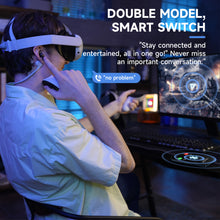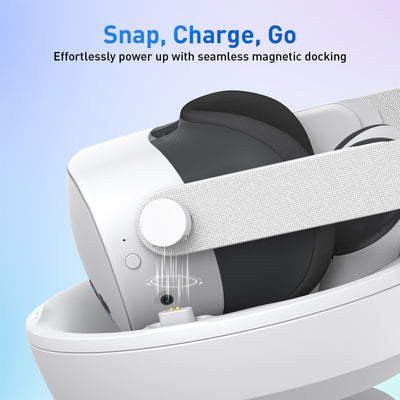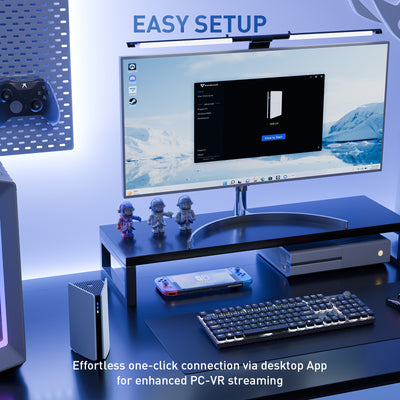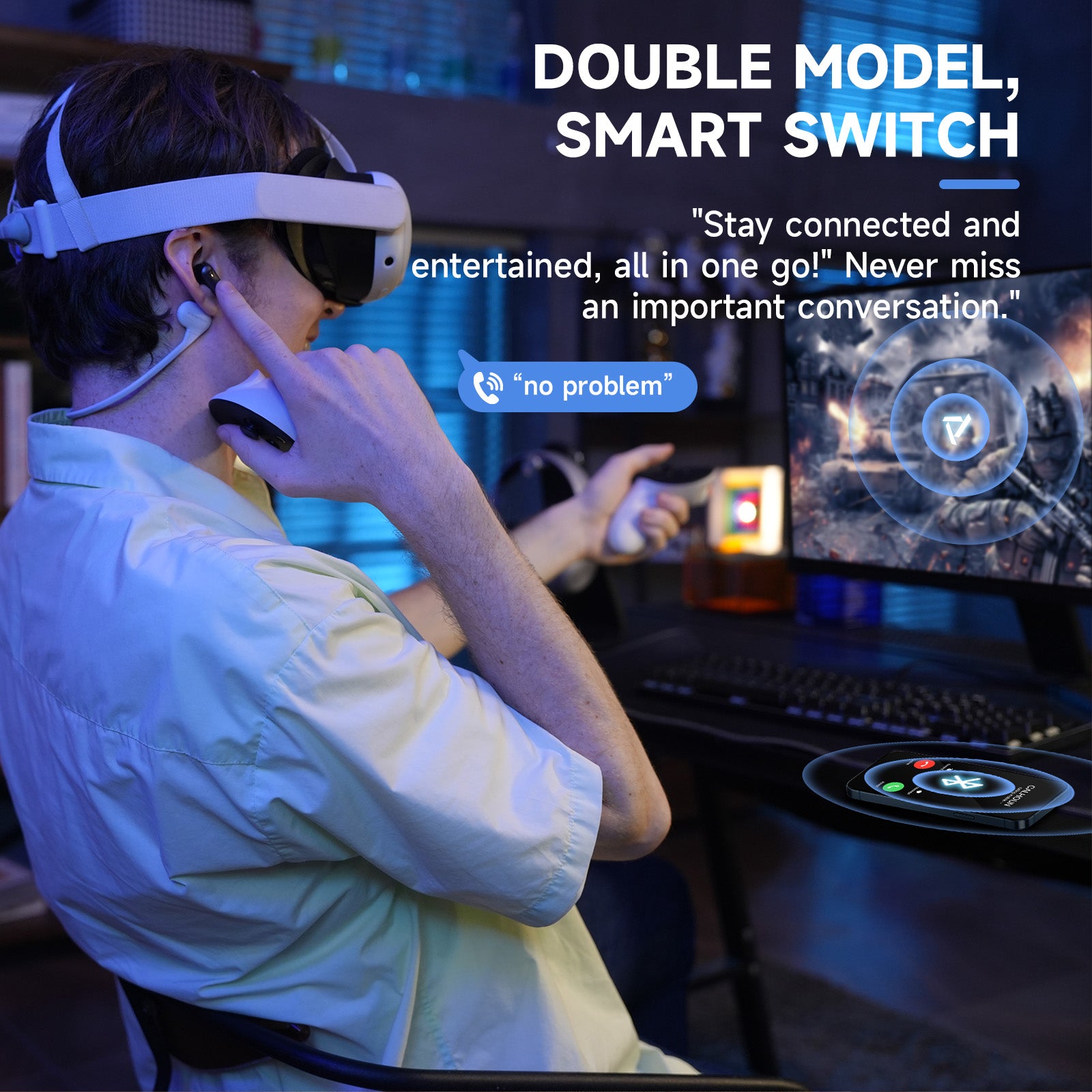



Vega T1 Low Latency Wireless Earbuds
Simply Charge, Infinitely Play, Naturally Nestled
VegaBlast Tech Enhances Your Sound: Vega T1 combines PU+bionic fiber layers, high-purity copper coils, and rare earth magnets for deep bass and expansive sound. PrismXR’s audio tuning delivers clear, high-fidelity sound, enhancing your listening experience.
ZeroDrag Tech for Synchronous Sound: Industry-leading technology cuts latency to 25ms, ensuring Vega T1’s wireless audio syncs perfectly with your activities, from VR gaming to streaming movies.
Super Passthrough: The dongle allows for 27W fast charging without occupying your USB-C port.
Play & Chat Simultaneously: Use the Vega T1 dongle for seamless gaming and chat on Discord via Bluetooth—no need to pause either.
Universal Plug and Play: Easily connect the Vega T1 dongle to any device—VR headsets, consoles, phones, laptops, or PCs—without complex setup.
Customize with PrismXR App: Use the app to tailor your sound with adjustable EQ, dongle settings, and firmware updates, ensuring optimal performance.
Official Shopify Payment